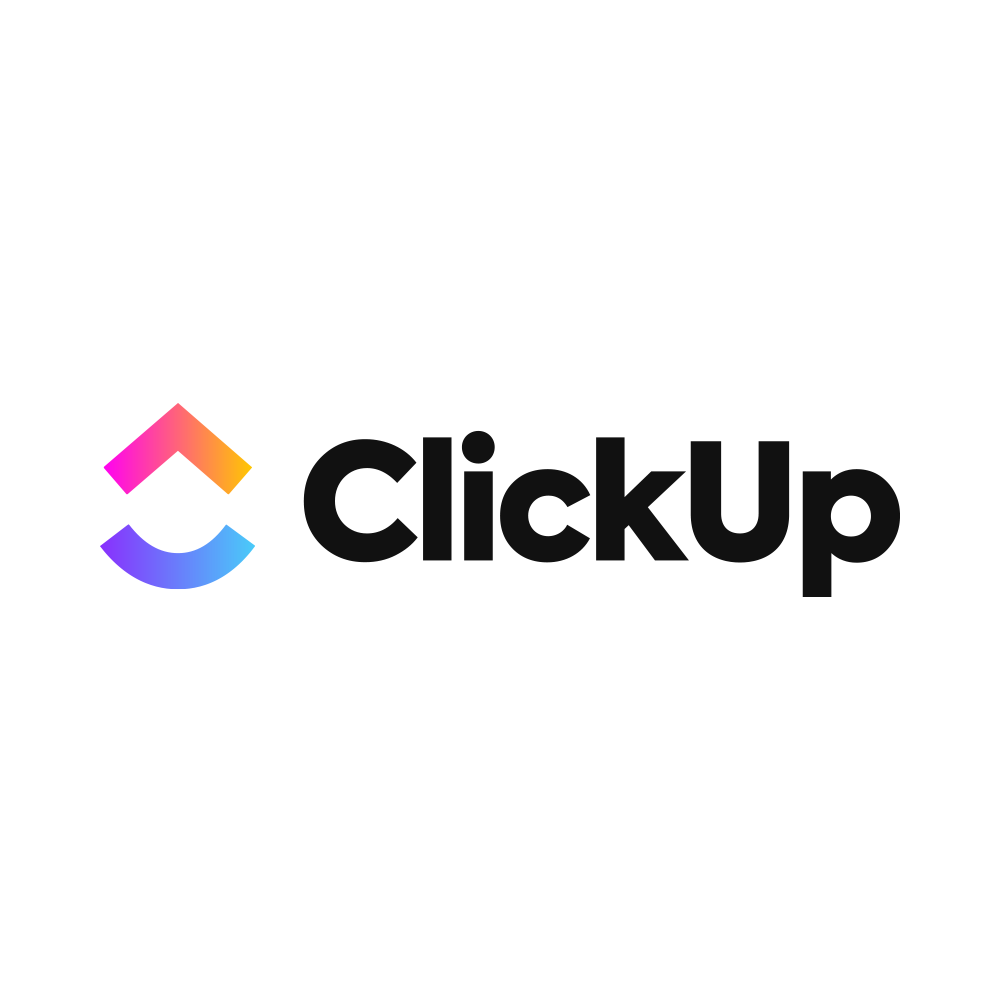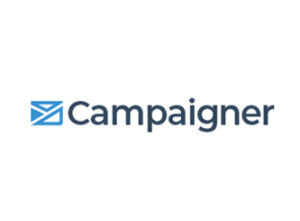There are many different tools for project management and work productivity available. This Clickup review will help you decide if it’s the best option for your team and the type of work you are managing.
Clickup offers amazing features such as Gantt Charts, Time Tracking, and Mind Maps for increasing productivity through automation in tasks. The widgets and features also support third-party integrations which reduces time spent switching between applications.
In this review we’ll show you the pros, cons, features and monthly plans as well as comparing ClickUp to other tools.
In this review
- What is Clickup?
- Clickup Pros and Cons
- Clickup Pricing
- Features
- Clickup Dashboard
- Clickup Comparison
- Customer Support
- Clickup Review Summary
What is Clickup?
Using Clickup, you will be able to categorize tasks and time them into achievable sub-tasks. You can also view the project according to tags, and use the table to view different tasks in one platform.
Clickup is a project management tool that can store the data in the cloud, so you don’t need to download any software to make it work on a Desktop PC.
Clickup can be used in the form of an application on Laptops, Desktops, and Mobile Phones. It is also available for iOS and Android.
Check out Clickups free project management tool.
Clickup Tips and Resources
Just like any other project management tool, Clickup comes with a variety of tips and resources that help users navigate through its website, and seek guidance from its resource tools.
For a start, Clickup provides an On-Demand Demo experience based on your familiarity with project management’s software. These are classified into three types: Beginner, Intermediate, and Advanced.
In addition to an On-Demand Demo facility, it offers training sessions with a Clickup Consultant and a coaching appointment.
Other resources available by Clickup are captivating blog posts on topics like SMART goals, how-to guide videos, support articles, and webinars running from ‘event planning’ to ‘budgeting’.
Clickup Pros and Cons
Every software has its pros and cons. When it comes to project management software, each benefit adds to the productivity of the team. Similarly, a single limitation halts workflow.
Here are some Pros and Cons of Clickup.
Pros
- The interface is highly interactive and user-friendly
- It has great customer support management
- Organizes tasks into a structured format using Gantt Charts
- Clickup syncs well with third-party applications
- Projects are organized through a hierarchical approach.
- User comments can be turned into ‘tasks’.
- Clickup offers amazing team communication
- Clickup is highly affordable
Cons
- Needs to come up with more tutorial material for beginners.
- As clickup is a task-oriented software, it is difficult to track the complete project.
- Clickup lacks a customized reporting feature.
- Features and widgets in the DashBoard are overwhelming.
- The pricing variation doesn’t justify the variation in most of its features.
- A new project appears at the bottom of the screen. It extends the time to track them.
Clickup Pricing
Clickup comes with extremely affordable 4 different pricing packages. These prices are per user per month.
- Free forever. This is billed at $0 per month. It involves features such as 100 automations per month, 1 activity view, time tracking, and 24/7 customer support.
- Unlimited: The next subscription package is billed at only $9 per month. It comes with additional features such as permission to edit content, the option to reduce guests’ visibility, and saving data in the cloud (cloud storage).
- Business: This subscription package is billed at only $19. It comes with additional features such as ‘goal folders’, items being worked on in a given time frame, public sharing, and Timesheets to track employee’s productivity.
- Enterprise: This is a high-level customized price package, and you have to contact the sales team to avail of the pricing package, and it offers amazing additional features such as ‘white labeling’, ‘Tableau Web Connector’, and a dedicated customer service manager.
Clickup Features
Clickup has lots of features that are helpful in increasing productivity. Some of these are as follows:
- Forms: A regular form but with a far more interactive user interface that you can take notes on, build a table, color-code your task/project, and share it with your teammates or other people to get feedback or input.
- Notepad: This is similar to the sticky notes tool in any Desktop/ Laptop. It offers a notes-taking feature inside the app.
- Gantt Chart: These are project timeline charts that offer to organize different tasks into one single platform, and check their progress according to a set schedule or deadline.
- Time-Tracking: This feature helps to track time for each task.
- Sprints: Sprints are sub-tasks. This feature helps to see which part of the task you’ve completed. So, for example, the 1st part is writing the content, and the 2nd sprint will require editing it. You will be able to track sprints according to the task assigned.
- MindMaps: These are digital concept maps that you can use to gain clarity regarding the project, and to remove discrepancies in your ongoing tasks.
Clickup Dashboard
The Clickup Dashboard facilitates interactive teamwork management and completion of tasks through its various task-related widgets. Here are some of the interesting widgets on the Click Up Dashboard:
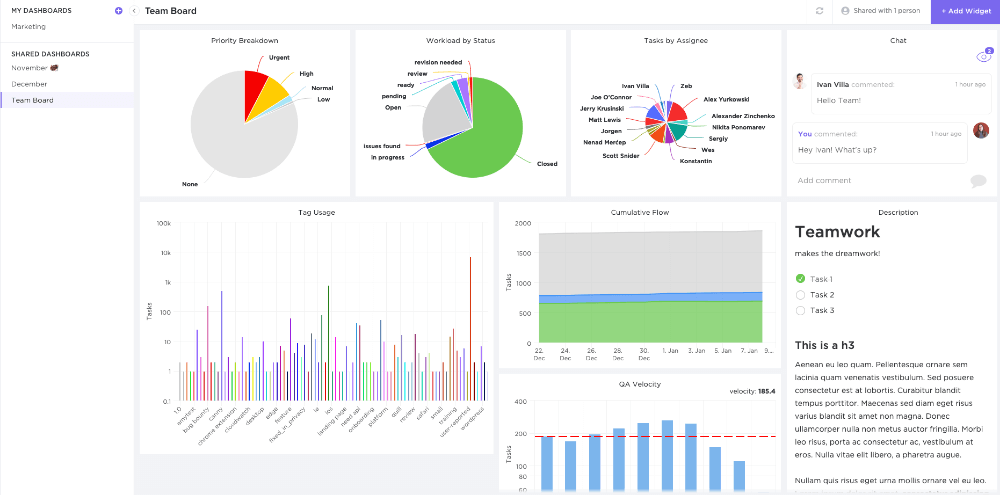
- Custom: This widget helps to view progress in the form of graphs and charts for the entire team, and according to the project you are working on.
- Sprints: This widget aims to measure task completion in the form of ‘sub-tasks or sprints as it is called in the ClickUp Application.
- Statuses: This widget facilitates viewing work progress by status. For example, you will know if a part of the project is good for running or is in the editing stage.
- Tags: The tag widget is used to filter content according to its category. You can even use the tags on sub-tasks.
- Assignees: This widget is used to allocate tasks to different team members.
- Priorities: This widget breaks tasks into various levels of priorities, starting from low to urgent.
- Tables: The table brings in different work-related tasks on one single platform. For example, one team member is working on the blog, and another is hitting a sales target. You will be able to see both of these tasks on one single platform.
- Embed: This refers to the embedding of third-party applications, for example, Twitter and Youtube.
- Time Tracking: This widget helps to track time spent by a team member for a specific task.
Clickup Comparison
Here’s how Clickup compared to its’ competitors:
- Clickup vs Monday.com: Compared to Clickup, Monday’s pricing structure is more expensive per user. On the plus side, Monday allows you to add freelancers along with your current team.
- Clickup vs Wrike: Wrike’s project collaboration tool isn’t as strong as Click Up. On the plus side, Wrike offers large-scale enterprise-level project management features.
- Clickup vs Asana: The public sharing feature isn’t available in Asana. On the other hand, Asana’s drag and drop function is easier to shift tasks and files.
- Clickup vs Nifty: Nifty has limited project management templates compared to Clickup.
- Clickup vs MeisterTask: Clickup’s hierarchical structure supports dependency task management while Meister doesn’t have this option. The positive point of Meister is that it offers a lot of customization options
- Clickup vs Scoro: Task allocation is far easier in Clickup compared to Scoro.
- Clickup vs Trello: Trello’s free version offers limited features while Clickup offers a range of free features, for example, embedded emails and spreadsheets.
- Clickup vs Jira: Jira’s interface is a bit difficult for new users. On the plus side, Jira’s Agile workflow feature works well with teams that require little to no hierarchical structure.
- Clickup vs SmartSheet: SmartSheet comes with a limited calendar view. The benefit of using SmartSheet is its strong project reporting feature.
- Clickup vs Airtable: Task setting in Airtable is a complex task. Also, there is no detailed reporting feature. On the plus side, Airtable comes with a lot of templates and spreadsheet usage options.
Clickup Customer Support
Clickup is amazing productivity software that comes with the following customer support features:
- It has a 24/7 chat service available, and the chat support agent replies within 5 minutes.
- You can email your queries to the customer support team, and an email query box is available as well.
- A demo of the software is available.
- You can give your honest feedback about the software and the team will get back to you.
- Tutorials and use-cases of different features, tools, and widgets are available.
- Frequently Asked Questions (FAQs) are addressed.
The only thing that Clickup Customer Support lacks is a helpline call number.
Clickup Review Summary
To conclude, Clickup is a top-ranking productivity tool that is aimed at teams focusing on the simplest to the complex of tasks. It helps managers track the team’s productivity with the help of a Gantt chart for hitting major goals, collaborating on various projects, and tracking time spent on each task with the help of timesheets.
If this Clickup review helped you please recommend DigitalSupermarket.